Want to make sure you’re getting the most out of InnoCaption? Whether you're new to the app or ready to explore more advanced features, these five tutorials walk you through everything you need to know—clearly, simply, and step by step.
From setting up your first call to customizing your caption preferences and audio settings, these guides are designed to help you communicate with confidence. No technical jargon—just practical, easy-to-follow instructions.
Here’s where to start.
If you’ve just downloaded the app, this Help Center article is the perfect starting point. Learn how to navigate the InnoCaption app, make your first captioned call, and navigate the app’s essential features with ease.
You’ll also be introduced to the two captioning options available: live stenographers and automatic speech recognition (ASR)—a foundation for understanding the next tutorial.
Best for: Users who are new to InnoCaption or looking for a quick refresher.
Takeaway: Learn how to place your first captioned call and explore key features in just a few minutes.
InnoCaption offers two ways to deliver captions: real-time transcription by a live stenographer or automated captions using speech recognition. This Help Center article explains the differences between each mode and shows you how to switch based on your preferences.
Best for: Users who want to understand and customize their captioning experience.
Takeaway: Choose between AI (English), AI (Secondary Language), or Human (English with AI fallback)—and switch modes anytime from the keypad or during a call.
Don’t want to give out a separate phone number? This Help Center article shows you how to forward your existing mobile number to your InnoCaption number, so every incoming call is automatically captioned.
Best for: Users who want all calls to their regular number captioned without sharing a new number.
Takeaway: Set up call forwarding through your carrier, then test it in the app to ensure all incoming calls are routed through InnoCaption.
Prefer calling from your desktop or laptop? This Help Center article walks you through how to make and receive captioned calls directly from your web browser.
You’ll learn how to log in to InnoCaption Web, place a call, and adjust your audio settings for a smooth, accessible experience.
Best for: Users who prefer calling from a desktop browser rather than a mobile device.
Takeaway: Make and receive captioned calls on any computer—no phone required.
If you're using Bluetooth hearing aids, earbuds, or headsets, it’s important to ensure your iPhone routes audio to the correct device. This Help Center article shows you how to set your preferred sound output for every call.
Best for: iPhone users with Bluetooth-enabled hearing devices or accessories.
Takeaway: Set your iPhone to automatically route call audio to your Bluetooth device for a consistent and accessible calling experience.
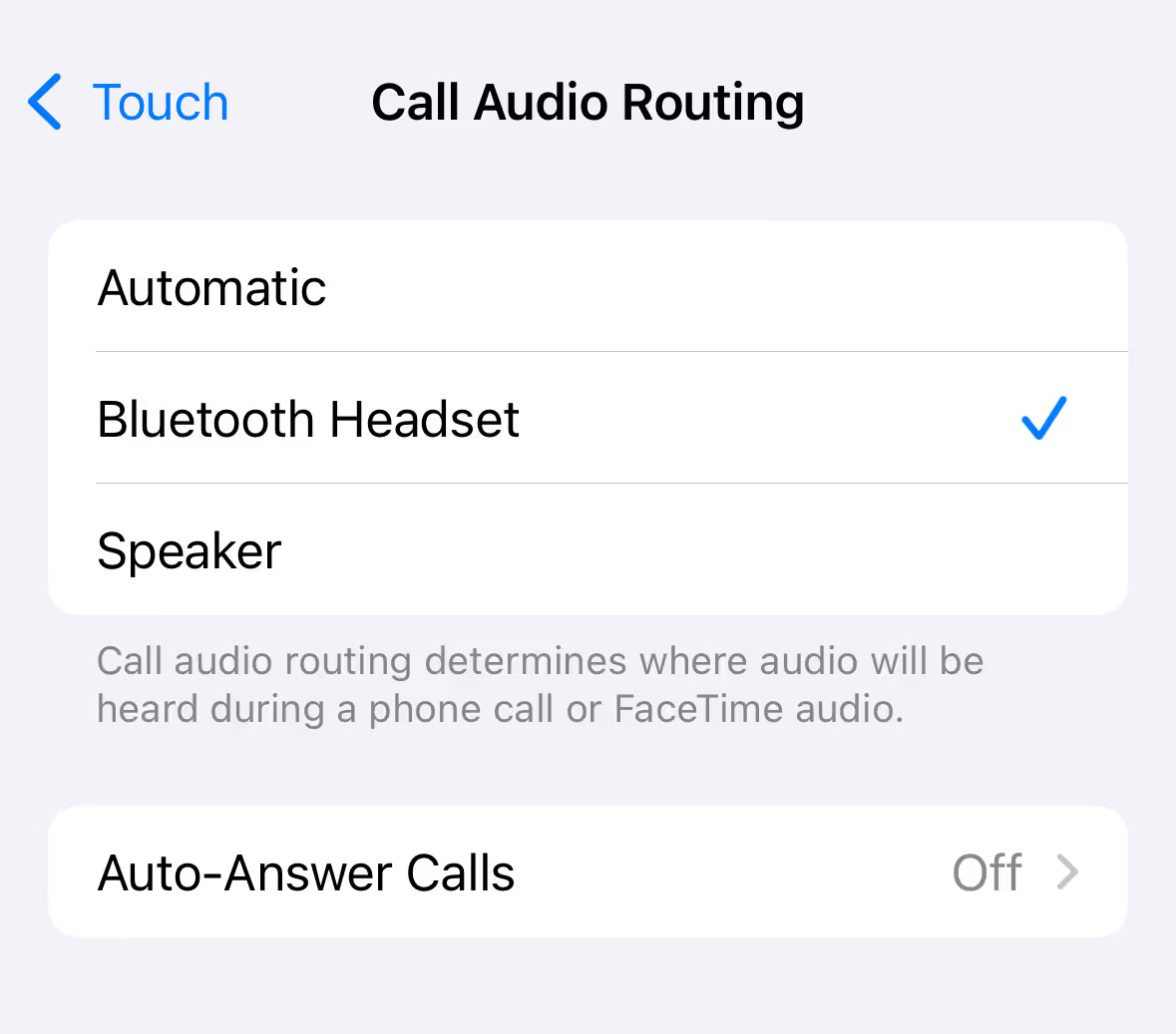
These five tutorials are just the beginning. Whether you’re forwarding calls, switching caption modes, or placing calls from your desktop, our goal is to make every step of your communication journey easy and accessible.
Need help getting started? Visit our Help Center for more how-to guides. If there’s a tutorial you’d like us to cover next, let us know—we’re always listening.
InnoCaption provides real-time captioning technology making phone calls easy and accessible for the deaf and hard of hearing community. Offered at no cost to individuals with hearing loss because we are certified by the FCC. InnoCaption is the only mobile app that offers real-time captioning of phone calls through live stenographers and automated speech recognition software. The choice is yours.
InnoCaption proporciona tecnología de subtitulado en tiempo real que hace que las llamadas telefónicas sean fáciles y accesibles para la comunidad de personas sordas y con problemas de audición. Se ofrece sin coste alguno para las personas con pérdida auditiva porque estamos certificados por la FCC. InnoCaption es la única aplicación móvil que ofrece subtitulación en tiempo real de llamadas telefónicas mediante taquígrafos en directo y software de reconocimiento automático del habla. Usted elige.