College life moves fast. With lectures, assignments, and extracurriculars all vying for your focus, it’s easy to feel overwhelmed. For many students who benefit from accessibility tools, navigating this pace requires thoughtful strategies and inclusive support. Fortunately, today’s technology offers flexible tools that accommodate diverse learning styles and empower all students to thrive.
In this guide, we’ll explore five powerful accessibility tools every college student should know: real-time captioning, screen readers and magnifiers, text-to-speech, speech-to-text, and smart note-taking solutions.

With many colleges offering hybrid or fully online classes, it’s more important than ever that all students have equal access to live audio content. InnoCaption Web makes this possible through real-time captioning for phone calls and virtual meetings.
InnoCaption Web is a browser-based tool that provides live captions for virtual lectures, group meetings, and one-on-one calls. It works by dialing into platforms like Zoom, Google Meet, Microsoft Teams, and Webex using a dedicated captioning line. Once connected, everything spoken during the session is instantly converted into on-screen captions—no additional software required.
This is especially helpful during lengthy lectures or fast-paced discussions where it’s easy to miss key information. Captions appear in real time on your desktop or laptop, reducing fatigue from trying to follow audio-only content.
For students who are deaf or hard of hearing, InnoCaption Web ensures nothing gets lost in translation. It delivers fast, accurate captions that clarify context and support comprehension during online lectures, study groups, or office hours.
Best of all, InnoCaption is FCC-funded and free of charge for eligible users. After a simple registration process, students who are deaf or hard of hearing can access this resource at no cost.
Getting set up with InnoCaption Web is simple:
Whether you’re attending an online lecture or collaborating with classmates, InnoCaption Web helps keep you engaged and in the loop.
Navigating dense reading materials, course websites, or classroom slides can be a challenge — especially for students with low vision, blindness, or visual fatigue. Screen readers and magnifiers offer intuitive ways to access and interact with digital content.
Screen readers convert on-screen text into speech or Braille output, allowing users to hear content as it’s read aloud. Screen magnifiers enlarge on-screen content and often include customizable features like contrast adjustment, color inversion, and cursor highlighting to reduce eye strain.
Built into most major operating systems, these tools are especially helpful when reviewing dense materials like slide decks or digital textbooks, and during live virtual sessions where content moves quickly.
For students who are blind, have low vision, or experience visual fatigue, these tools improve digital clarity and allow for greater independence in navigating course content. They’re also useful for auditory learners who absorb information more easily by listening. Most screen readers allow you to customize the reading voice, speed, and verbosity for a comfortable learning experience.
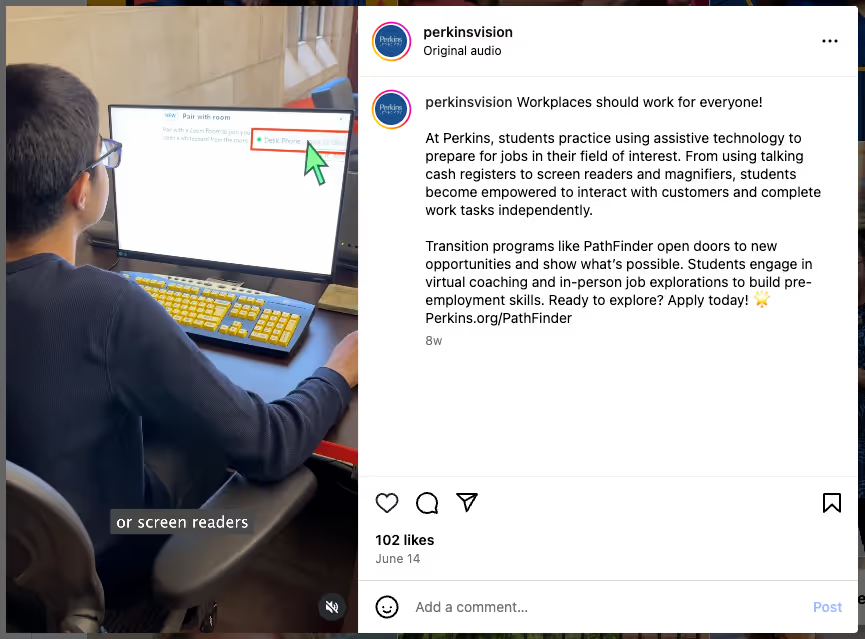
If you retain information better by listening — or need a break from staring at screens — text-to-speech (TTS) apps are a great tool to have in your study toolkit.
Text-to-speech (TTS) tools convert written text — like web articles, Word documents, PDFs, and e-books — into spoken audio. Some apps even use Optical Character Recognition (OCR) to scan and read printed material aloud.
This makes it easy to review material from virtual classes or readings while walking, commuting, or relaxing, offering a more flexible way to learn on the go.
TTS tools support a wide range of students. They improve reading focus for students with dyslexia or ADHD, ease eye fatigue, reduce reading-related anxiety, and support auditory learners who retain information better by listening. These tools also allow for multitasking during study sessions or while on the go.
Whether you’re brainstorming for a paper, jotting down ideas during a walk, or navigating physical disabilities that make typing difficult, speech-to-text tools make it easier to express yourself — without using a keyboard.
Speech-to-text, also called voice dictation, uses advanced speech recognition to transcribe spoken words into written text in real time. Most tools understand punctuation, formatting commands, and even complex phrasing, making the typing experience nearly seamless.
Speech-to-text tools help students work more efficiently and comfortably. They save time during long writing tasks or idea generation, reduce strain for those with wrist or hand fatigue, and offer a hands-free option for note-taking while walking or multitasking. These tools are also great for quickly capturing ideas during group meetings, brainstorming sessions, or office hours — ensuring important thoughts aren’t forgotten.
College lectures move fast — sometimes too fast to catch everything. Smart note-taking tools help you focus in the moment, revisit material later, and stay organized throughout the semester.
Smart note-taking tools include apps and devices that help you capture, organize, and review class content — whether you prefer writing, typing, or recording. These include lecture capture apps, smartpens, and digital notebooks designed to reduce the pressure of writing everything down in real time.
Capturing every word in a fast-paced lecture can be challenging. These tools let you stay engaged during class and give you powerful ways to review afterward. They're especially helpful for auditory learners or students who retain more by listening first and processing later.
Accessibility tools aren’t just helpful — they’re empowering. Whether you need captioning, visual aids, voice recognition, or organizational support, today’s tools offer personalized ways to enhance your college experience.
Best of all, many of these resources are free or already built into the devices you use every day. Start exploring now and discover how accessible technology can help you study smarter, connect better, and thrive academically.
Do I need a diagnosis to use accessibility tools?
No. Most accessibility tools are available to all users and can benefit anyone, regardless of whether they have a formal diagnosis.
Are these tools expensive?
Not necessarily. Many are free or already integrated into your device. InnoCaption, for example, is FCC-funded and free for eligible users.
Which tools are built into my laptop or phone?
InnoCaption provides real-time captioning technology making phone calls easy and accessible for the deaf and hard of hearing community. Offered at no cost to individuals with hearing loss because we are certified by the FCC. InnoCaption is the only mobile app that offers real-time captioning of phone calls through live stenographers and automated speech recognition software. The choice is yours.
InnoCaption proporciona tecnología de subtitulado en tiempo real que hace que las llamadas telefónicas sean fáciles y accesibles para la comunidad de personas sordas y con problemas de audición. Se ofrece sin coste alguno para las personas con pérdida auditiva porque estamos certificados por la FCC. InnoCaption es la única aplicación móvil que ofrece subtitulación en tiempo real de llamadas telefónicas mediante taquígrafos en directo y software de reconocimiento automático del habla. Usted elige.